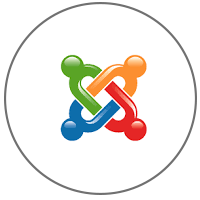 Joomla Powered by GlobalSolutions
Joomla Powered by GlobalSolutions
Joomla is a leading content management system (CMS) that empowers you to build websites and powerful online applications with ease. Renowned for its user-friendly interface and extensibility, Joomla is the world's most popular website software. Written in PHP, it efficiently manages and tracks every piece of content on your site.
At GlobalSolutions, we've streamlined the deployment process by packaging Joomla into a production-ready solution. Our hardened image includes all essential components for seamless operation and is secured against known vulnerabilities. As an open-source product, we provide comprehensive installation support to get you started quickly.
Why Choose Our Joomla Offering on AWS Marketplace?
- Continuous Updates: We regularly update the software to the latest versions, ensuring protection against emerging security threats.
- Instant Deployment: Launch your project immediately with our pre-configured AMIs—no need for manual setup.
- Production-Ready Stacks: Everything you need is bundled and optimized for high performance and reliability.
Accessing Your AMI from AWS Marketplace
- Subscribe: Purchase our Joomla AMI directly from the AWS Marketplace.
- Connect via RDP:
- In the AWS Console, select your launched instance and click Connect.
- Choose RDP Client and upload your .pem key file.
- Decrypt the password using your private key.
- Download the .rdp file and connect using username: Administrator and the decrypted password.
Installation Paths and Versions
Our Joomla stack is installed in standard Windows directories for easy access and management:
| Category | Packages | Version | Location |
|---|---|---|---|
| RDBMS | MySQL | 8.0.43 | C:\Program Files\MySQL |
| Web Server | Apache | 2.4.65 | C:\Apache24 |
| PHP | PHP | 8.4.13 | C:\PHP |
| phpMyAdmin | phpMyAdmin | 5.2.1 | C:\Apache24\htdocs\phpmyadmin |
| CMS | Joomla | 6.0.0 | C:\Apache24\htdocs\joomla |
MySQL and phpMyAdmin Credentials
| Username | Password |
|---|---|
| root | global |
Important: Change these default credentials immediately after initial login for security.
Finding Your Instance ID
To locate your AWS Instance ID:
- Log into the AWS Console, select your EC2 instance, and view the details in the lower panel.
- Alternatively, after RDP login, check the desktop wallpaper or system info for the Instance ID.
Getting Started with Joomla Administration
The Joomla admin backend enables effortless content management. Log in to add, edit, or publish content securely.
Accessing the Admin Panel
- Double-click the Joomla Admin Login shortcut on your desktop.
- Or navigate to:
http://localhost/joomla/administrator/ - Login credentials:
- Username: admin
- Password: superadmin123
- Go to Users > Manage > Super Users.
- Edit the Super User account and set your preferred username/password.
- Save changes.
Accessing Your Frontend Site
- Click the Your Site desktop shortcut.
- Or visit:
http://localhost/joomla/
Making Joomla Accessible from the Web
- Allocate an Elastic IP in the AWS Console and associate it with your instance.
- Update your domain's DNS A record to point to the Elastic IP.
- Access your site externally via the domain or Elastic IP (e.g.,
http://yourdomain.comorhttp://elastic-ip/joomla).
Support
For any questions or assistance with our AWS Marketplace offering, reach out to us at support@theglobalsolutions.net.