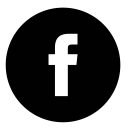Mantisbt
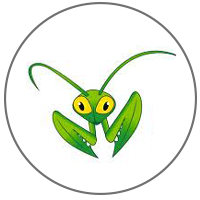
Powered byGS
made it easy for the user to start using the feature of the product rather than to spend time in installing and configuring the product.
We have made this production ready and have bundled with all the components that is required to run this application. We have made sure the image is hardened so it secured from all existing vulnerabilities. In addition to this we also provide patch management solution which can be enabled on these instances as you take them to production using our PatchManagement solution. You can learn more about our PatchManagement solution from https://patchawscloud.com/saasconsole.