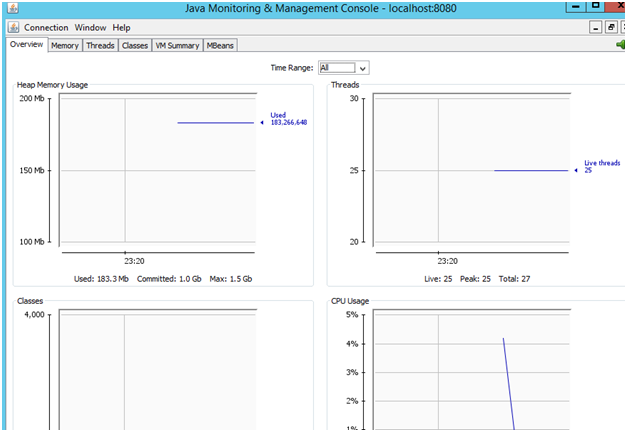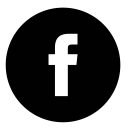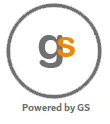
We have packaged a production ready, security hardened Tomcat server for development and production environments. Get our VM's from Azure Marketplace and you are ready in seconds to host your application.
In order to make the monitoring easier we have enabled JMX monitoring so you can monitor the server as your application goes into production.
Start the Jconsole or Tomcat Manager from the desktop and you should be able to see all the details metrics on the Tomcat server.