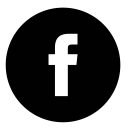Magento
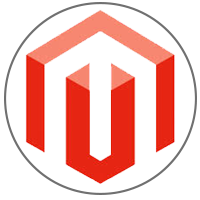
Powered byGS
We have built everything for you as a product. Our product has the latest version of Apache web server, PHP software, latest MySQLand Magento. You can start using right away with ease.we have installed the latest version of magento with sample data.The product helps the customers to have a seamless experience while using the Magento. we have removed all the steps that is required to built by pre-packaging them and providing in the AWS market place. You can launch this AMI and start using the Magento from a browser.
Installation Location
| Category | Packages | Version Used | Location |
|---|---|---|---|
| RDBMS | MYSQL | 5.7.34 | C:\Program Files\MySQL |
| Web Server | Apache | 2.4.54 | C:\Apache24 |
| PHP | PHP | 7.4.27 | C:\PHP |
| phpMyAdmin | phpMyAdmin | 5.1.1 | C:\Apache24\htdocs\phpmyadmin |
| Magento | Magento | 2.3.6 | C:\Apache24\htdocs\magento |
Getting Started -
The Magento offering of Globalsolutions comes prepackaged with all the dependent components for Magento. We have installed Magento 2.1.0 with Sample data. All the user has to do is subscribe to our AMI and start building their own online store. The default basic online store is already created by Magento during installation process and to access the online store one have to point their browser to http://127.0.0.1/magento/ and it will be your store address. If you would like to access the store site outside localhost assuming you have a elastic IP please follow the below procedures-
1- Open the browser and access your database using phpmyadmin, http://localhost/phpmyadmin.
2-Give the username as root and password as global.
3 - Go to "magento" database - > table core_config_data and change path column web/unsecure/base_url and web/secure/base_url to your live site address (ElasticIP in the url).
In order to change the default settings of your store you have to login as an administrator. And to login you have to point your browser to http://localhost/magento/admin/ , type in the user name as Admin and password as Magento1 . Once you have logged in as administrator go to the administrator account setting which is on the right side of the page to change the password and the dummy email address which was given during the installation process.
Magento Sample Data -
Magento is installed with the sample data. Before creating your own online store go through all the features. After going through the features remove the sample data by following the steps in the link http://devdocs.magento.com/guides/v2.0/install-gde/install/cli/install-cli-sample-data-other.html . Now you can start building your own online store as per your requirements.
The Magento offering of Globalsolutions comes prepackaged with all the dependent components for Magento. We have installed Magento 2.1.0 with Sample data. All the user has to do is subscribe to our AMI and start building their own online store. The default basic online store is already created by Magento during installation process and to access the online store one have to point their browser to http://127.0.0.1/magento/ and it will be your store address. If you would like to access the store site outside localhost assuming you have a elastic IP please follow the below procedures-
1- Open the browser and access your database using phpmyadmin, http://localhost/phpmyadmin.
2-Give the username as root and password as global.
3 - Go to "magento" database - > table core_config_data and change path column web/unsecure/base_url and web/secure/base_url to your live site address (ElasticIP in the url).
In order to change the default settings of your store you have to login as an administrator. And to login you have to point your browser to http://localhost/magento/admin/ , type in the user name as Admin and password as Magento1 . Once you have logged in as administrator go to the administrator account setting which is on the right side of the page to change the password and the dummy email address which was given during the installation process.
Magento Sample Data -
Magento is installed with the sample data. Before creating your own online store go through all the features. After going through the features remove the sample data by following the steps in the link http://devdocs.magento.com/guides/v2.0/install-gde/install/cli/install-cli-sample-data-other.html . Now you can start building your own online store as per your requirements.
Support
Please contact us at support@theglobalsolutions.net for any questions on this offering in AWS Marketplace.
Please contact us at support@theglobalsolutions.net for any questions on this offering in AWS Marketplace.