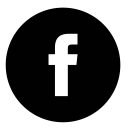MERN Stack Powered by GlobalSolutions
MERN

Powered by GS
We have installed the MERN stack which makes it easier for our customers to focus on building modern Web Applications rather than spending time in building the stack. MERN stack consists of four components to build an end-to-end web application, namely, MongoDB, Expressjs, Reactjs, and Nodejs. The application involves a backend server using Node.js and Express.js, connected to a MongoDB database, and a frontend application built with React.js. MERN is one of the most popular full-stack Javascript stacks that can be used to build scalable, production-ready web applications.
- MongoDB: MongoDB is a highly scalable and flexible document database with efficient querying and indexing.
- Nodejs: Node.js is a JavaScript runtime environment that allows developers to run JavaScript code on the server.
- Express.js: Express is a back-end web framework that helps developers build APIs and server-side applications.
- ReactJS: React.js is a front-end library that helps developers build user interfaces.
We have made sure the image is hardened so it is secured from all existing vulnerabilities.
Getting Started -
The MERN offering of GlobalSolutions comes prepackaged with all the dependent components for MERN. All the user has to do is subscribe to our AMI to start using it.
Sample MERN application
To make this process simple we have deployed a simple MERN stack application. The application is in C:\GS
- Backend Installation Directory: C:\GS\mern-backend.
- Frontend Installation Directory: C:\GS\mern-frontend.
- Backend Server Port: 5000
- Frontend Server Port: 3000 (default React development server port).
Sample Application: To access the sample application one has to start both the backend and the frontend servers by following the below two steps.
One has to first start the backend server and then the frontend server. After starting the backend server wait for a few seconds or until the command window closes.
1. To Start the backend server: We have programmed it to start the backend server automatically whenever the instance starts or reboots. If it fails to start click on the Back_End _Server
desktop icon to start the backend server. Otherwise, you can also start by giving the command node server.js from the command prompt C:\GS\mern-backend>node server.js
2. To Start the frontend server: One has to start the frontend server manually, and click on the Front_End_Server desktop icon to start the frontend server. Otherwise, you can also start
by giving the command npm start from the command prompt C:\GS\mern-frontend>npm start
After starting the backend server and frontend server, now on the browser type http://localhost:3000/ You will see the sample application. Add the sample data.
The next step is to verify the data you have added has been stored in MongoDB. Open the MongoDB Compass icon on the desktop and click on localhost:27017
Navigate to Databases -> mern_example and click on data, there you can see the data you have added.
Support
Please contact us at support@theglobalsolutions.net for any questions on this offering in AWS Marketplace.