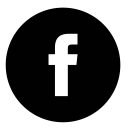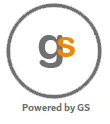
email client, including MIME support, address book, folder manipulation, message searching and spell checking. We have installed and
configured all the components that makes up this solution. All that you need is your domain and you can build your Email framework with this
offering. Why pay per inbox to other vendors when you can build your own for less. We have hardened the image and have made it production
ready. In addition to this we also provide patch management solution which can be enabled on these instances as you take them to production
using our Patch Management solution. You can learn more about our PatchManagement solution from https://www.patchawscloud.com/saasconsole.
How to Access our AMIs from AWS Marketplace
- Subscribe to our AMI from AWS market place.
- Login to the server using you pem generated password.
- From the AWS console select your AMI and hit the connect option in the top.
- This will pop a window to select your pem file.
- Select the pem file and hit decrypt to get your password.
- Hit the download button to get your rdp file and will be able to login using the user name - Administartor and password generated from previous step.
Installation Location
copyright - © 2016,The Globalsolutions LLC. or its affiliates. All rights reserved.
| Category | Packages | Version Used | Location |
|---|---|---|---|
| RDBMS | MYSQL | 8.0.34 | C:\Program Files\MySQL |
| Web Server | Apache | 2.4.57 | C:\Apache24 |
| PHP | PHP | 8.4.13 | C:\PHP |
| phpMyAdmin | phpMyAdmin | 5.2.1 | C:\Apache24\htdocs\phpmyadmin |
| Roundcube | Roundcube | 1.6.2 | C:\Apache24\htdocs\roundcube |
| HmailAdmin Console |
HmailServer | 5.6.8 | C:\Program Files (x86)\hMailServer |
phpMyAdmin and hMailServer Login
| Username | Password |
|---|---|
| root | global |
| Administrator | hmailserver |
It is advisable to change the password after logging into phpMyadmin.
Getting Started -
SMTP
SMTP stands for Simple Mail Transfer Protocol. SMTP is used when email is delivered from an email client, such as Outlook Express, to an email server or when email is delivered from one email server to another. The port may be 25 or 587 depending on your SMTP.
IMAP
IMAP stands for Internet Message Access Protocol. It, too, is a protocol that an email client can use to download email from an email server. The IMAP protocol is designed to let users keep their email on the server. IMAP requires more disk space on the server and more CPU resources than POP3, as all emails are stored on the server. IMAP normally uses port 143.
Accessing the Application.
The main goal is to provide the customers a seamlessly experience to use the Roundcube application, we have removed all the steps that is required to build the roundcube application by pre-packaging them and providing in the AWS market place. In order to use the Roundcube application in its full extent one must have an existing domain details or they have to create a domain. Even if you don't create a domain you will still be able to get your hands on the roundcube application and send emails to other email addresses but will not be able to send email from other addresses to the one you create in this server.
Please create a domain of your own in any of the sites, there is a cost to create these domain it ranges from 99 cents (with discounts in sites like "1 and 1") to $15 in other vendors who help you to create one.
Once you create a domain the next steps is to set the mx value for that domain in the DNS settings. The vendor who provided the domain will give you access to the DNS settings through their console. Once you get this access set the public DNS name of instance where you are running the Hmail server/Roundcube (which will be the same if you use our roundcube solution from market place) in the mx value and set the priority to 10.
Before buying a domain make sure the vendor from whom you are buying will give you access to the domain's DNS configuration settings. Once you set the mx value the email server of different domain will be able to talk to your email server in your domain.
Steps to send and receive emails
1. Please open the "hMailAdmin.exe" application by going to the following location "C:\Program Files (x86)\hMailServer\Bin", this will pop up the connection window. You can also achieve the same by running the hmail admin shortcut in the desktop.
2. Please select the localhost to connect to the hmail admin console/server and provide "hmailserver" as the password.
3. Right click on the domain in the left panel and create a new domain, we have created a sample domain called "name-your-company.com".
4. Once you create a domain the next step is to create users under them. As you expand the domain you will see an "account" under domain.
$config['default_host'] = 'your imap server';
$config['smtp_server'] = 'your smtp server';
$config['smtp_user'] = 'user that can be used to authenticate against SMPT';
$config['smtp_pass'] = 'password for the above smtp user';
$config['support_url'] = 'support@theglobalsolutions.net';
$config['username_domain'] = 'your domain name';
Make sure to change all the above default details with your own details. In order to access the machine outside replace default host with your machines public DNS which you can see
Edit the below property by replacing the "global" with your "instance ID" and save the file.
$config['db_dsnw'] = 'mysql://root:global@localhost/roundcube'; [ Before editing]
$config['db_dsnw'] = 'mysql://root:INSTANCE ID@localhost/roundcube'; [After editing]
MAKE SURE TO REPLACE WITH YOUR EC2 INSTANCE ID which can be got from EC2 console where you are running the Roundcube application. Without this change the application will not start, meaning you will not be able to access round cube from the browser.
With the above simple steps you are ready to use the roundcube to send and receive email.
1. Go to http://localhost/roundcube/ or click the link on the roundcube Login short cut in the desktop.
2. This will open the Roundcube client in the browser now logon using the username and password that you created under the domain, make sure to add the domain name to the user as well while logging in to the application for example user1@name-your-company.com.
3. Now go to compose and you will be able to send emails to any other email addresses.
4. When you send an email the email will be sent to the Hmail server that is running in this instance which will talk to the other exchange servers using the SMTP protocol.
Note as mentioned earlier if you don't have a valid domain or if its MX value is not set in the DNS configuration you will be able to send emails to other domain accounts but you will not be able to receive any emails.
Now you can play more by creating more accounts and sending emails to different accounts, with very few steps now you are able to set up a whole email exchange environment.
SMTP
SMTP stands for Simple Mail Transfer Protocol. SMTP is used when email is delivered from an email client, such as Outlook Express, to an email server or when email is delivered from one email server to another. The port may be 25 or 587 depending on your SMTP.
IMAP
IMAP stands for Internet Message Access Protocol. It, too, is a protocol that an email client can use to download email from an email server. The IMAP protocol is designed to let users keep their email on the server. IMAP requires more disk space on the server and more CPU resources than POP3, as all emails are stored on the server. IMAP normally uses port 143.
Accessing the Application.
The main goal is to provide the customers a seamlessly experience to use the Roundcube application, we have removed all the steps that is required to build the roundcube application by pre-packaging them and providing in the AWS market place. In order to use the Roundcube application in its full extent one must have an existing domain details or they have to create a domain. Even if you don't create a domain you will still be able to get your hands on the roundcube application and send emails to other email addresses but will not be able to send email from other addresses to the one you create in this server.
Please create a domain of your own in any of the sites, there is a cost to create these domain it ranges from 99 cents (with discounts in sites like "1 and 1") to $15 in other vendors who help you to create one.
Once you create a domain the next steps is to set the mx value for that domain in the DNS settings. The vendor who provided the domain will give you access to the DNS settings through their console. Once you get this access set the public DNS name of instance where you are running the Hmail server/Roundcube (which will be the same if you use our roundcube solution from market place) in the mx value and set the priority to 10.
Before buying a domain make sure the vendor from whom you are buying will give you access to the domain's DNS configuration settings. Once you set the mx value the email server of different domain will be able to talk to your email server in your domain.
Steps to send and receive emails
1. Please open the "hMailAdmin.exe" application by going to the following location "C:\Program Files (x86)\hMailServer\Bin", this will pop up the connection window. You can also achieve the same by running the hmail admin shortcut in the desktop.
2. Please select the localhost to connect to the hmail admin console/server and provide "hmailserver" as the password.
3. Right click on the domain in the left panel and create a new domain, we have created a sample domain called "name-your-company.com".
4. Once you create a domain the next step is to create users under them. As you expand the domain you will see an "account" under domain.
- a. Selecting the account will allow you to add users to the account.
- b. Make sure to give a password and increase the size of the disk space to 100 MB.
- c. This size sets the amount of data that a user can use. If the user exceeds this limit he/she will not receive email any further.
$config['default_host'] = 'your imap server';
$config['smtp_server'] = 'your smtp server';
$config['smtp_user'] = 'user that can be used to authenticate against SMPT';
$config['smtp_pass'] = 'password for the above smtp user';
$config['support_url'] = 'support@theglobalsolutions.net';
$config['username_domain'] = 'your domain name';
Make sure to change all the above default details with your own details. In order to access the machine outside replace default host with your machines public DNS which you can see
Edit the below property by replacing the "global" with your "instance ID" and save the file.
$config['db_dsnw'] = 'mysql://root:global@localhost/roundcube'; [ Before editing]
$config['db_dsnw'] = 'mysql://root:INSTANCE ID@localhost/roundcube'; [After editing]
MAKE SURE TO REPLACE WITH YOUR EC2 INSTANCE ID which can be got from EC2 console where you are running the Roundcube application. Without this change the application will not start, meaning you will not be able to access round cube from the browser.
With the above simple steps you are ready to use the roundcube to send and receive email.
1. Go to http://localhost/roundcube/ or click the link on the roundcube Login short cut in the desktop.
2. This will open the Roundcube client in the browser now logon using the username and password that you created under the domain, make sure to add the domain name to the user as well while logging in to the application for example user1@name-your-company.com.
3. Now go to compose and you will be able to send emails to any other email addresses.
4. When you send an email the email will be sent to the Hmail server that is running in this instance which will talk to the other exchange servers using the SMTP protocol.
- a. For example if you are sending email to an account in Yahoo the server will find the DNS for the Yahoo domain server and will find the mx value for that yahoo domain and will communicate with the email server to send the email to that account.
- b. The same way if you send an email from your Yahoo or Gmail or any other account to the account that you created in the Hmail server in the ec2 instance the first step will be for those other accounts to find the DNS for the domain that you have set up and its corresponding MX value to communicate with the Hmail server running in your ec2 instance.
- c. Once communicated it will send the email to the Hmailserver using SMTP protocol and when you open your inbox from the browser the client will use IMAP protocol to bring it to the client which you can access.
Note as mentioned earlier if you don't have a valid domain or if its MX value is not set in the DNS configuration you will be able to send emails to other domain accounts but you will not be able to receive any emails.
Now you can play more by creating more accounts and sending emails to different accounts, with very few steps now you are able to set up a whole email exchange environment.
Support
Please contact us at support@theglobalsolutions.net for any questions on this offering in AWS Marketplace.
Please contact us at support@theglobalsolutions.net for any questions on this offering in AWS Marketplace.